This page will walk you through installing and configuring the software you need to program your Proffieboards. This includes installing Arduino, the arduino-proffieboard plugin, which provides Proffieboard support to Arduino, and any drivers you might need, which depends on what kind of computer you have.
Arduino 🔗
Go to https://www.arduino.cc/en/software and download the Arduino IDE version v1.6.19 or later. Once downloaded, run it to install the Arduino software on your computer.
The Arduino-Proffieboard plugin 🔗
- Start the Arduino IDE
- Go into File -> Preferences
- In "Additional Board Manager URL", enter the following:
https://profezzorn.github.io/arduino-proffieboard/package_proffieboard_index.json
It should look like this:
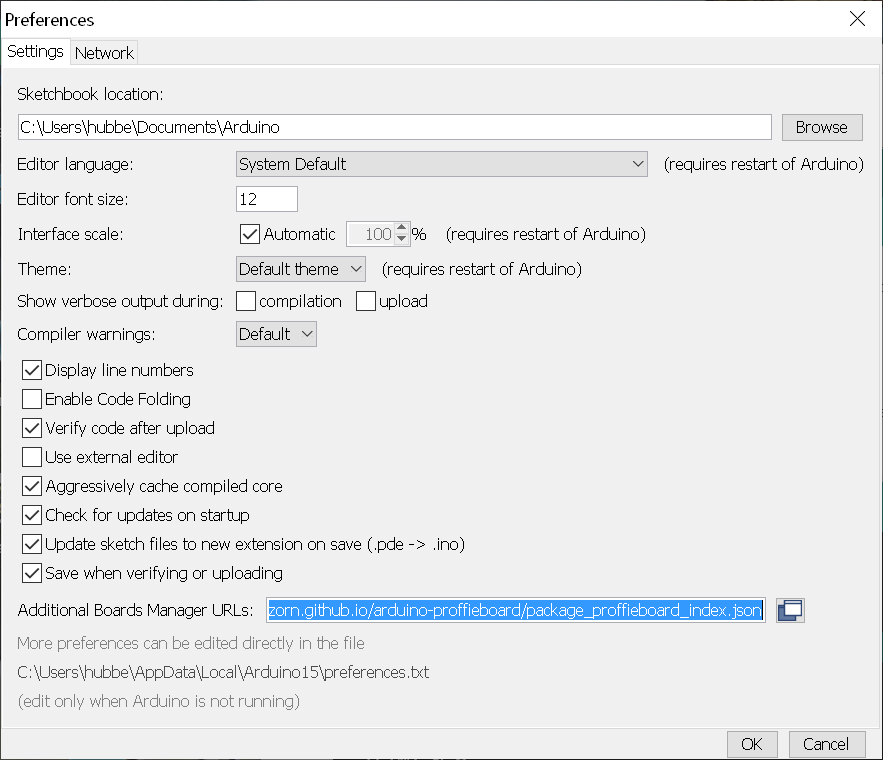
- Open Arduino menu Tools->Board->Boards Manager and type "Proffie" in the search box. Install the latest version "Proffieboard Plugin". You may have to click on it for the "install" button to appear. Once done, it should look like this:
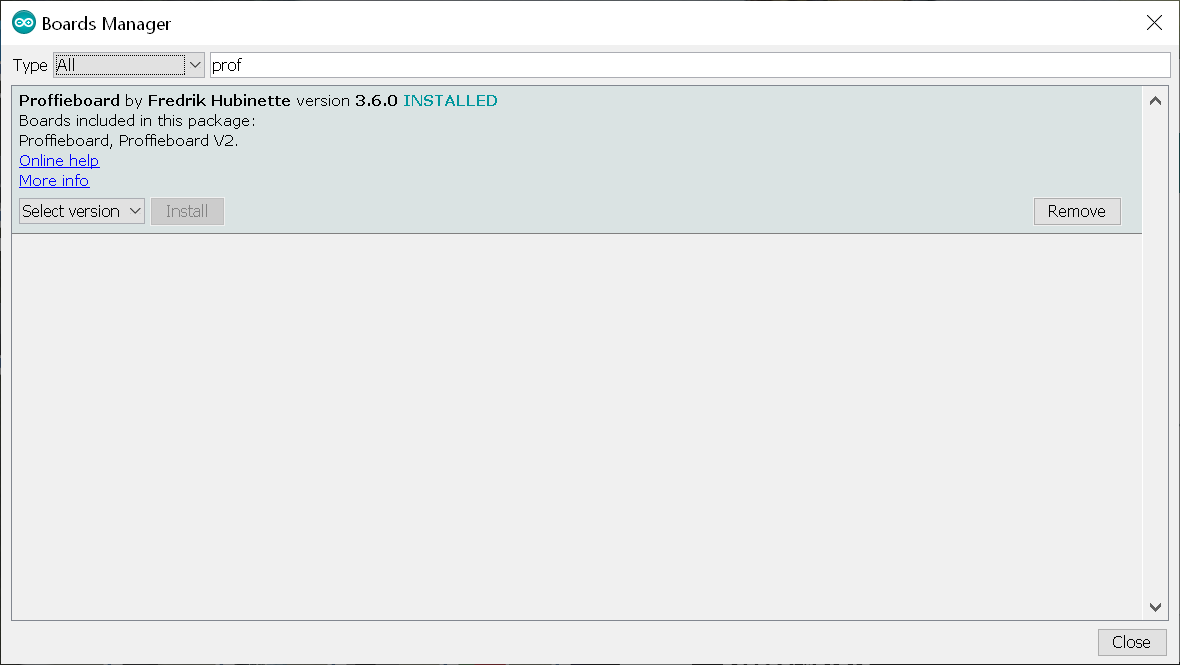
- Select your board version from Arduino menu Tools->Board->Proffieboard-> menu
- Set Tools->DOSFS: to "SDCARD (SPI)". For Proffieboard V3, choose "SDCARD (SDIO High Speed)"
When you're done, the tools menu should look like this:
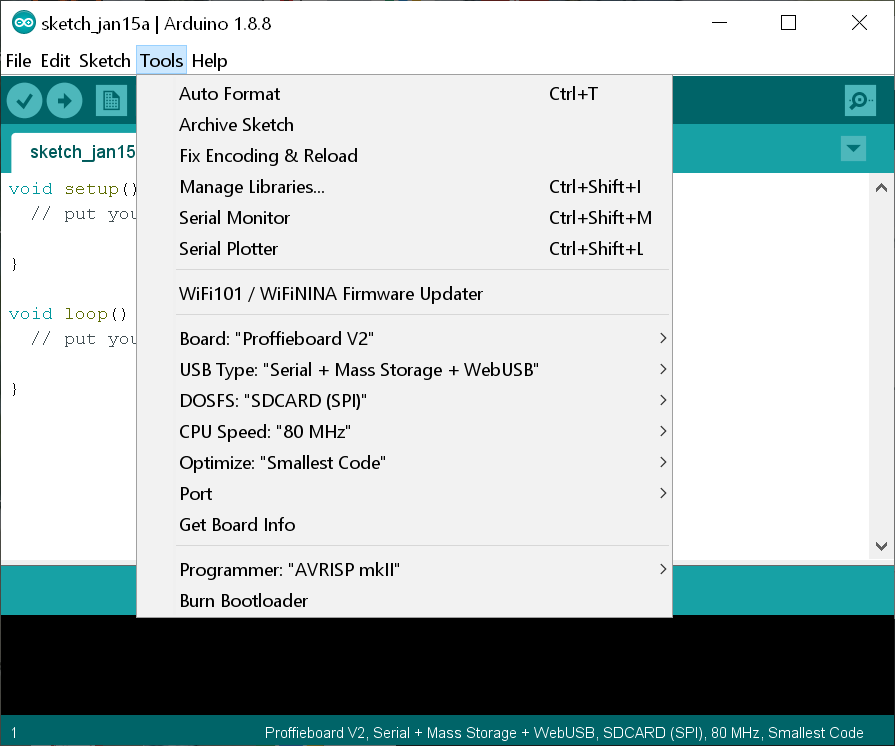
OS Specific Setup 🔗
Windows 🔗
Download proffie-dfu-setup and run it. (sha256:4773c8693cf62777cd8da4c95441690e7ae7c4171e8c1d533b1f6225f3bdc29e)
If you're using Windows 7 or earlier, you also need to install a USB ACM serial driver:
- Go to ~/AppData/Local/Arduino15/packages/profezzorn/hardware/stm32l4/
<VERSION>/drivers/windows - Right-click on
dpinst_x86.exe(32 bit Windows) ordpinst_amd64.exe(64 bit Windows) and selectRun as administrator - Click on
Install this driver software anywayat theWindows Securitypopup as the driver is unsigned
Linux 🔗
- Go to ~/.arduino15/packages/profezzorn/hardware/stm32l4/
<VERSION>/drivers/linux/ - sudo cp *.rules /etc/udev/rules.d
- reboot
If you have no 32-bit support, you will get this error:
dfu-suffix: no such file or directory
On debian-like systems, this can be fixed with the following commands:
sudo dpkg --add-architecture i386
sudo apt-get update
sudo apt-get install libc6:i386 libncurses5:i386 libstdc++6:i386
If you're on an arm or risc-v system, which doesn't have native i386 support, you can add support through an emulator by running this line:
sudo apt-get install binfmt-support qemu-user-static
Then run the three lines above that adds i386 architecture.
Mac 🔗
No extra steps needed, it should just work.
Done 🔗
Now you're ready to configure, compile and upload ProffieOS to your Proffieboards.
Go here next: Your First Config File